Troubleshooting Guide
This short troubleshooting guide is designed to address some of the issues one may encounter with the Confrnz platform.
The overall workflow showing what a typical login process looks like is shown below (using Gmail Web). For your specific email system, please take a look at the below Table of Contents.
Table of Contents
Logging In
- Logging in requires an email address, but no password. The email link should be recieved from our main mailer link shown in the image below.
- Email may either be private or from an organizational email, but different email systems may treat the incoming login link differently.
- Sometimes email can be sent to “Spam” or “Junk” mail. Remember to check this folder if you don’t see it in your immediate inbox.
- For your specific email service, see the ↑ Table of Contents above.
Follow the workflow below one time per login. If you accidentally submit your email multiple times before logging in, just click on the most recent login tokens as the older tokens will no longer be valid.
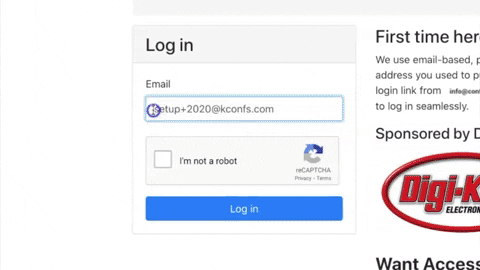
Types of Client Mail
Corporate Email Server with Outlook Client
- Different corporate email servers behave differently, as the rules are set by the corporate administrators. Some administrators will use standardized, “whitelisting” procedures to determine from which domains they will accept emails, looking at public lists of whitelisted and blacklisted domains to determine what to send to spam and what not to send to spam while other administrators will be extremely strict and blacklist everything by default.
- Some emails are sent to spam within the Outlook spam folder on one’s computer, while others are not even shown within the client, they are deleted and sent to a corporate spam, “black hole” before they ever reach the recipients.
- If you want to try to receive material from Confrnz on your corporate email, you can first try registering with your email the normal way, and checking your inbox and spam folder. Use a search tool if your email client has one to look for the designated email address from Confrnz shown in the image below. If you are not able to find any email from us at all, you may want to contact your administrator to see if they can whitelist the domain confrnz.com. Otherwise, we recommend using a webmail.
Types of Webmail
Gmail
Gmail Spam Filter
Usually the first time that a link is sent from our email from the @confrnz.com domain defaults to the Gmail Spam inbox.
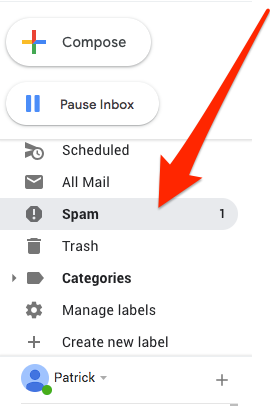
You can also do a search for our email @Confrnz.com. However if the email went to Gmail Spam, then you will not be able to see it unless you click, “View messages” as shown below.
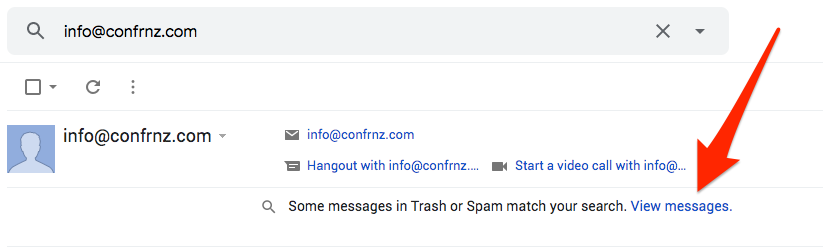
Once you open the email, you can click the link at the bottom to get access to Confrnz, however make sure to click, “Report not spam,” so that future login emails will not show up in your Gmail Spam.
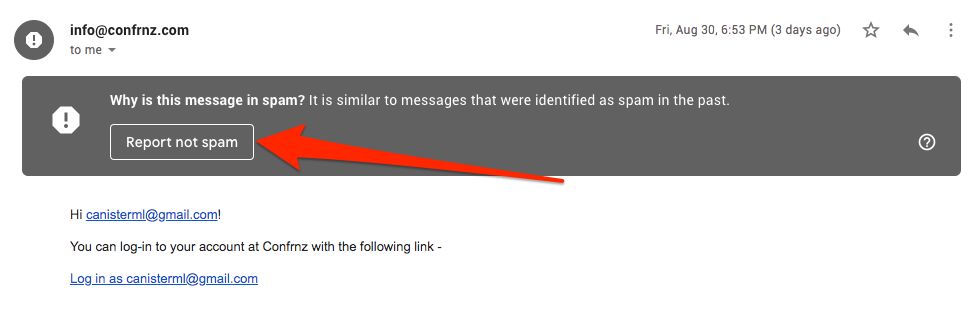
Gmail Labeled Email
Gmail Includes default, “Labeled Email” filters which may include but are not limited to, “Social,” “Advertisements,” within the main inbox. The link email may be placed into any one of these inboxes, but most likely the main inbox.

Gmail Important vs. Regular Inbox
Gmail also marks certain emails as, “Important” and “Not Important” based upon an unknown algorithm or based upon how you may have marked emails in the past. If you have marked certain emails, “Important” then they will show up in that inbox.
There are different settings within Gmail to customize the layout of your inbox. Often the easiest is just to search for our email @Confrnz.com and make sure to mark, “View messages” at the bottom of the prompt as shown above in the section on Gmail Spam
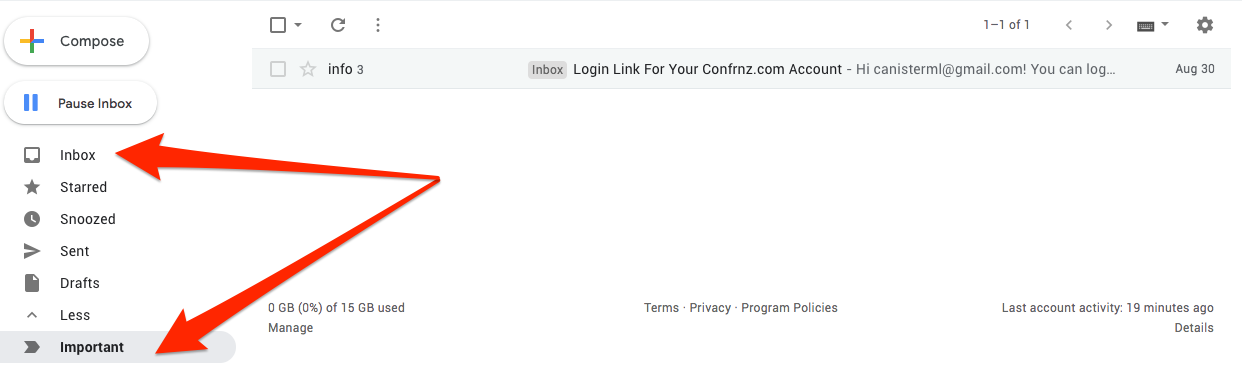
Outlook.com
Outlook has two types of inboxes, “Focused” and “Other.”
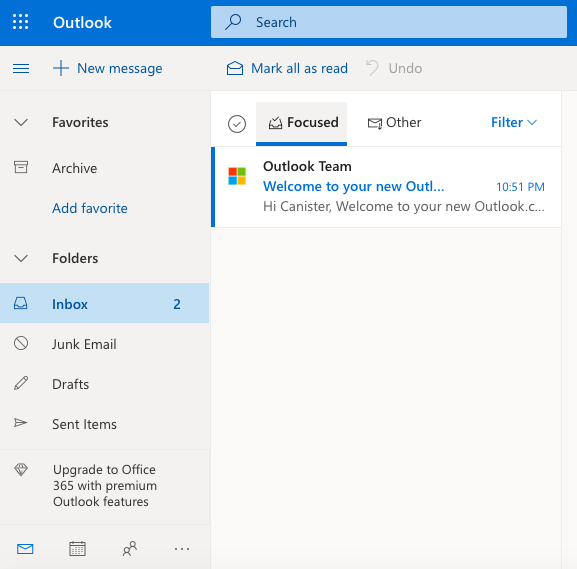
When the confirmation email comes in from @confrnz.com, it will by default go into the “Other folder.”
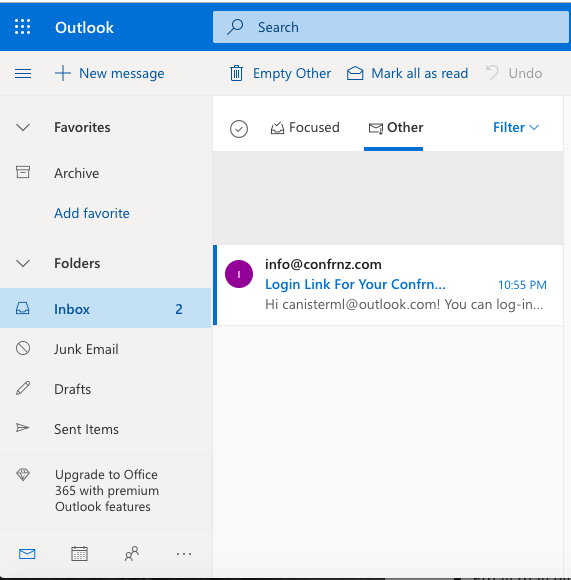
You can log in by simply opening up this email and clicking the login link as shown in the below picture.
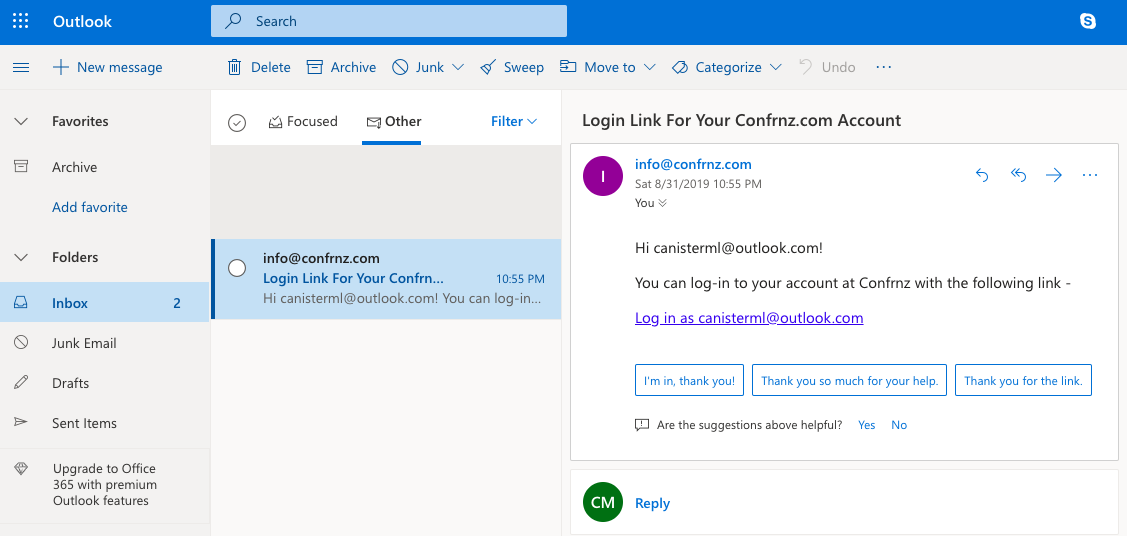
We recommend you can also search for our designated link email to find the email if you are not sure which folder it landed in. Also remember to check your spam folder.
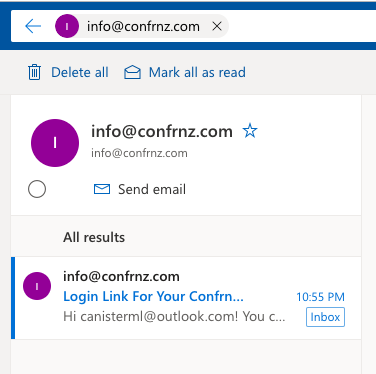
Corporate Webmail Server
Please see the section above on Corporate Email Server with Outlook Client, the same general guidelines should apply.
Yahoo
Yahoo should send our login email directly into the inbox. If you don’t see it there, check the Yahoo Spam.
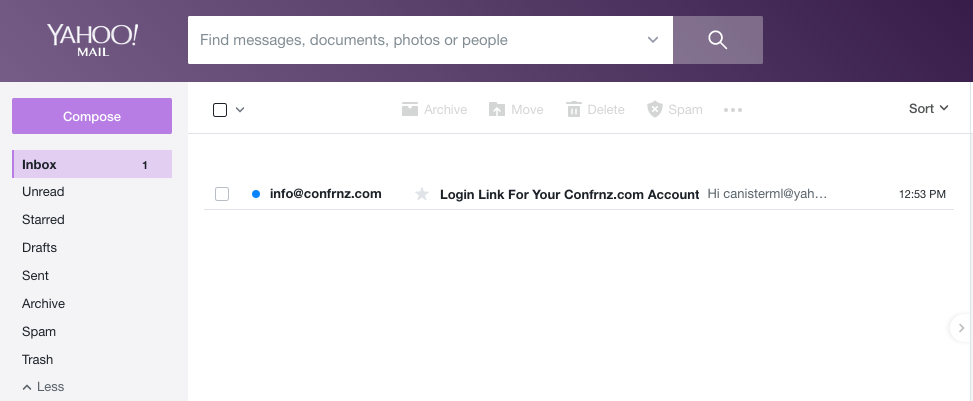
After you open the email, you can just click the “Log in as…” link.
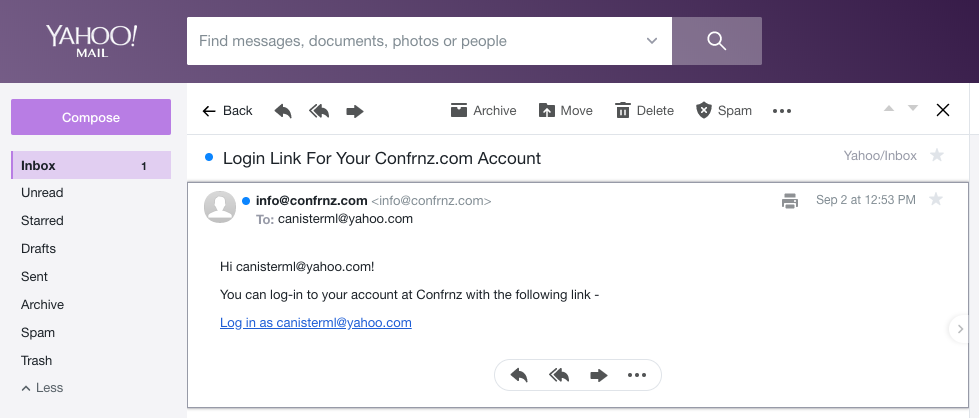
Hotmail.com
We have not tested Hotmail, but the service should be similar to ↑ Outlook.com.
Inbox.com
At the time of authoring this document, Inbox.com was not allowing new registrations as they mentioned on their registration page, “for an extended period of time.” Hence, we were not able to test using Inbox.com. Please contact us for a request to update this guide if you believe this service is back working again.
iCloud
There are two ways of accessing iCloud emails. This assumes that you are using an iCloud account email at iCloud.com.
iCloud Client
From within the iCloud Client (Apple Mail), you should be able to see the link delivered directly into your inbox. This is assuming you are using iCloud Client in conjunction with an @iCloud.com email address. If you are using the Apple Mail Client in conjunction with some other email (for example Apple Mail in conjunction with Gmail), please refer to the instructions for that mail service as linked to in the ↑ Table of Contents above.
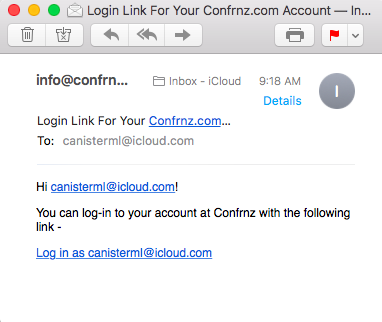
Just click on the link shown in the email.
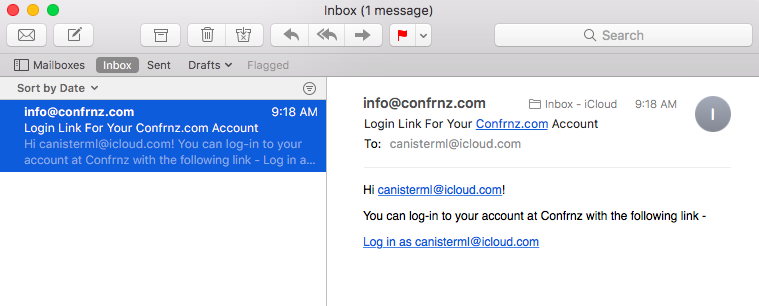
If you are not able to see the email, check the “Junk” folder and/or do a search within the email client as shown below. Make sure to click, “All” to check all inboxes.
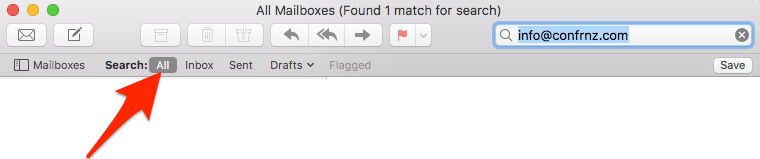
iCloud Web
From within the iCloud web, you should be able to see the link delivered directly into your inbox.
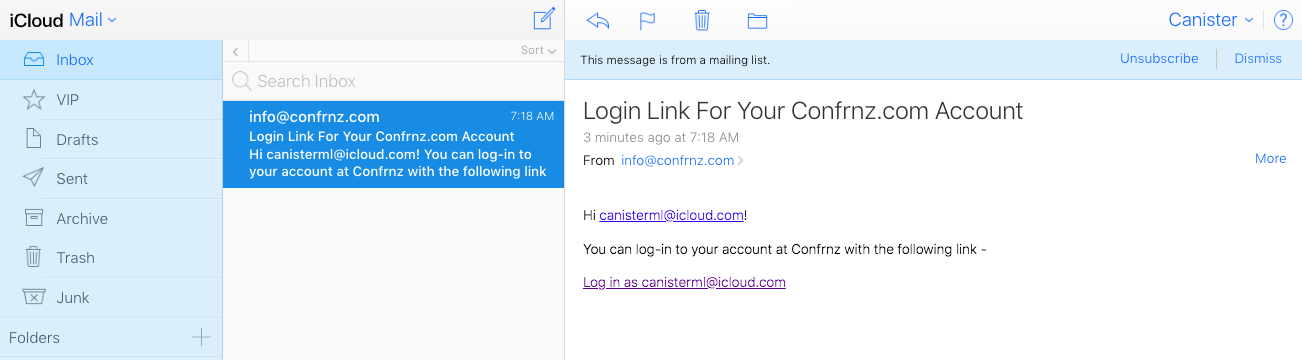
If you are not able to see the email, check the “Junk” folder and/or do a search within the web client as shown below. Make sure to click, “All” to check all inboxes.
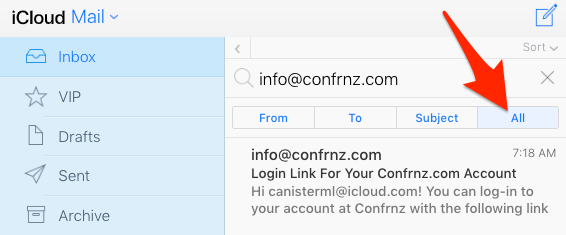
Mail.Com
From within the iCloud web, you should be able to see the link delivered directly into your inbox. If you don’t see it in your inbox, check your “Spam” folder within, “Additional Folders.”
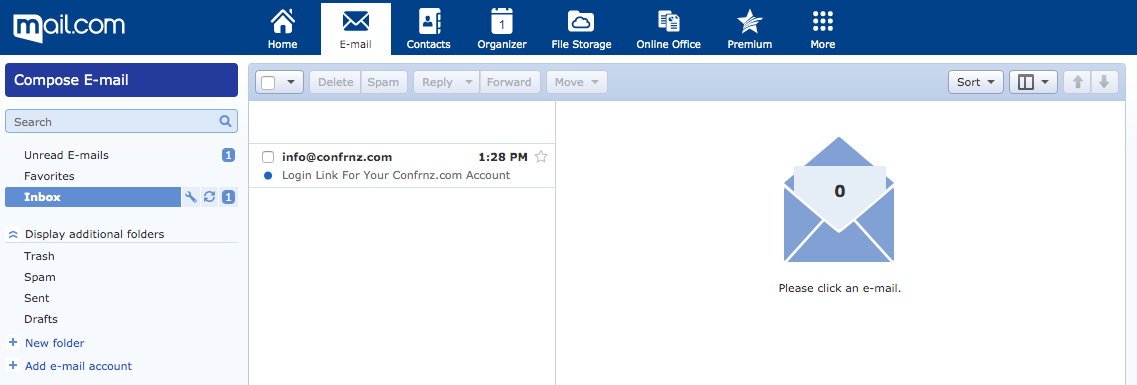
Once you click on the link from the email, you will see the following message pop up as you get redirected. Just allow the redirect to take you to the Confrnz.com website.
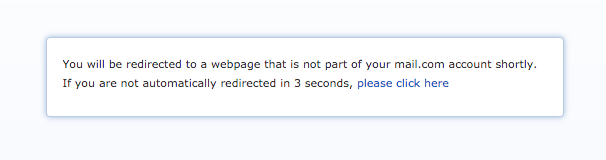
AOL Mail
AOL Mail appears to put our authentication email directly into spam, so check your spam folder right away after logging in.
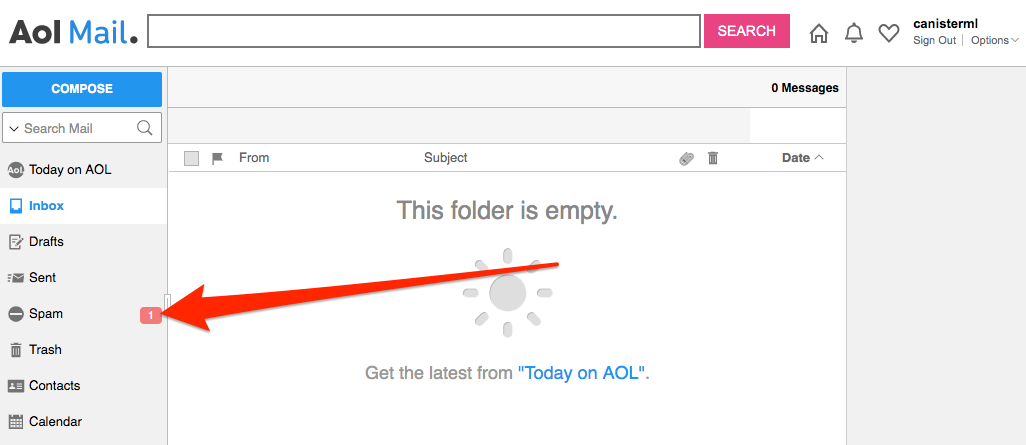
You can log in to the link shown within that email.
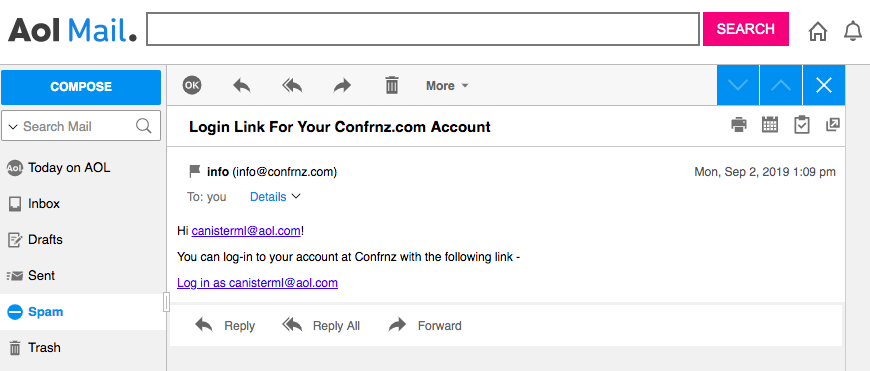
Make sure to move the message to the, “Inbox” to prevent this login message from being sent to spam within future emails.
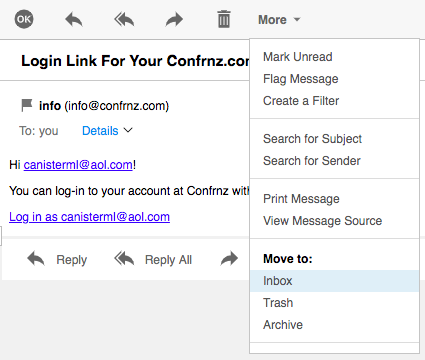
Zoho Mail
Information on this email service coming soon. Please check the other email guidelines for references and clues on how to log in, the process should be similar.
Yandex Mail
Yandex Mail will ask you if you want to be able to open email links. Basically it won’t allow you to click links within emails without your permission. Make sure that you, “Allow” Yandex to open the link we send you.
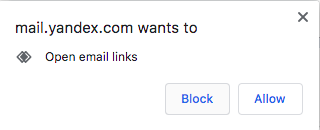
Yandex tends to send our @Confrnz.com email directly into the inbox. However if you don’t find it in here, just check your Spam and make sure to move the email out of Spam.
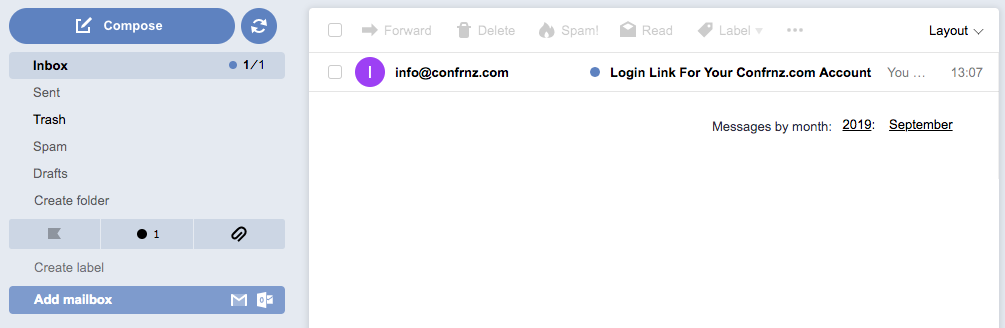
Once you have the email open, just click the link for, “Log in as…” and this will bring you to the site.
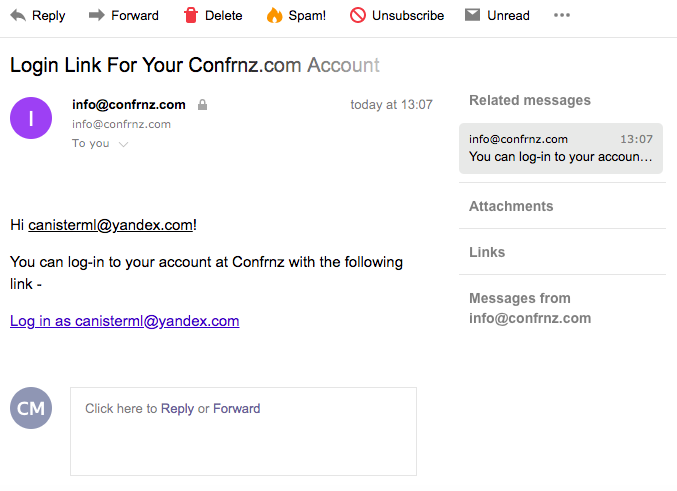
Office365
Office365 mail should work similarly to ↑ Outlook.com since it run through Microsoft. If you run into problems, please contact us.
ProtonMail
Proton Mail appears to send the @Confrnz.com domain link directly into the inbox. ProtonMail goes through a number of security checks before recieving an email, so if you don’t see it immediately, you may need to wait a minute. If you don’t see it in the inbox at all, check the Spam folder and then move the authentication email to the inbox.
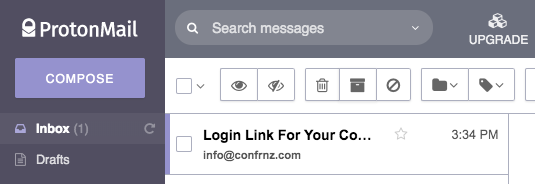
Note within the ProtonMail email, it mentions that the message is from a, “mailing list” - this is not correct. Our email does use a messaging server, but authentication emails do not include an email list and you should not select, “Unsubscribe.” Just click the login link to access the Confrnz.com site.
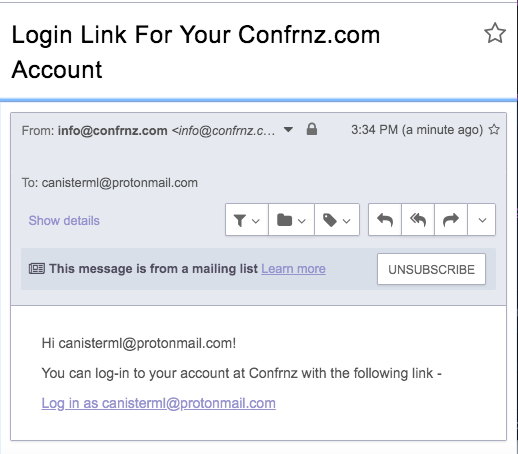
When you click the link, you will see a, “Link confirmation,” box appear asking you whether you are sure you want to click that link. The link shown below will be different from what you recieve, but click, “Continue,” to continue to the Confrnz.com site.
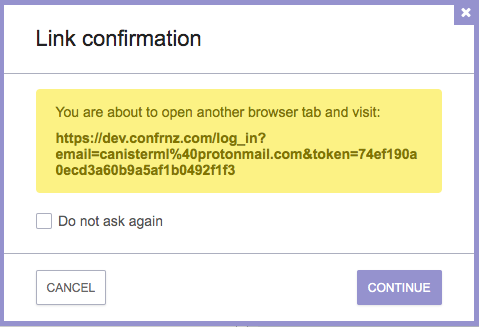
If All Else Fails
Multiple Email Forwarding
Double check to make sure you aren’t using an email that’s forwarding to another email and that the link is not getting caught in the first email’s spam filter.
Sending Multiple Links
If you attempted to sign in again and again, you will have recieved multiple links from @Confrnz.com. Only click the most recent in time (newest) links as the older ones will not be valid anymore.
Contact Organization For Help
If this troubleshooting system did not work at all, we recommend that you try contact your conference organizer for help logging in. As of now, due to bandwidth, Confrnz.com will not be able to help you personally with your login needs.